Local real estate team The Hudson Advantage was in a conundrum: They somehow ended up with TWO Facebook pages for their ONE business. This only became evident (and problematic) when a notification informed them that they got a new Like — on the wrong page. This page had the right name, but only one lonely post from way back when, not the robust timeline they had been working so hard to build. Upon investigating, they discovered that three fans had Liked this ugly-step-sister page. Now what? Contact the Likers and tell them they made a mistake, then persuade them to click their approval yet again? How embarrassing.
Instead of all that hassle, we used a little known Facebook page option called “Merge Duplicate Pages.” This process will combine two or more similar pages, pulling the likes and check-ins (but NOT posts, photos, videos, etc!) of the less popular page(s) to the one you have chosen.
Note the phrase “similar pages.” Facebook attempts to prevent shady activity such as trying to move fans from one page to another unrelated page, thus associating fans with a page they didn’t choose, basically cheating the system. According to FB, you can only merge pages that “represent the same thing.” Among other criteria, your pages must have similar names, and if your business has an address, it must be the same on each page in order to merge.
The process is dead simple and can easily be done in under a minute. Here’s how:
- Go to the Page you want to keep.
- From the top of your page, click Edit Page and select Update Info
- From the left sidebar, select Resources, then click the Merge duplicate Pages link. (This link will only appear if you are an admin on at least two pages that qualify to be merged.)
- A dialog will give you the option to select which qualifying pages you want to merge. Think before you click! The box (or boxes) you check here are the pages that will no longer exist. The Likes and check-ins from these pages will be absorbed by the page you started with in Step 1.
- One final confirmation dialog to survive, and you are done!
Don’t be surprised if your new number of Likes isn’t the exact sum of the merged pages. You haven’t lost anyone, you just had some fans who liked your business in multiple places.
I know you can do this, but if the process is too confusing or intimidating, send us an email and we’ll be happy to push those big scary buttons for you.
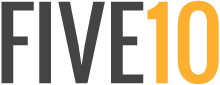
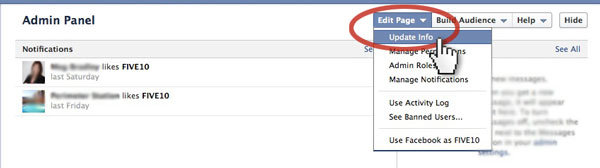
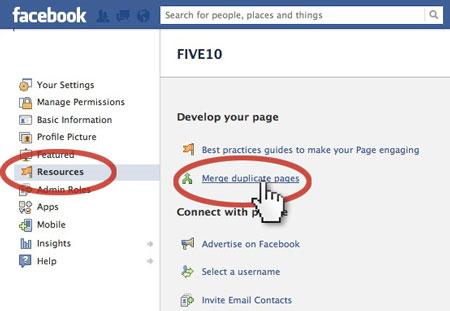
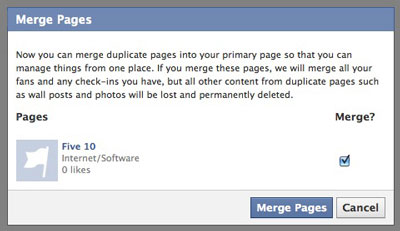
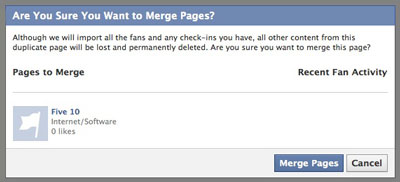
Awesome